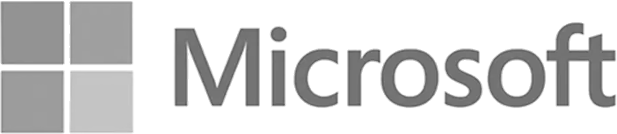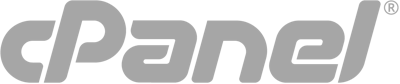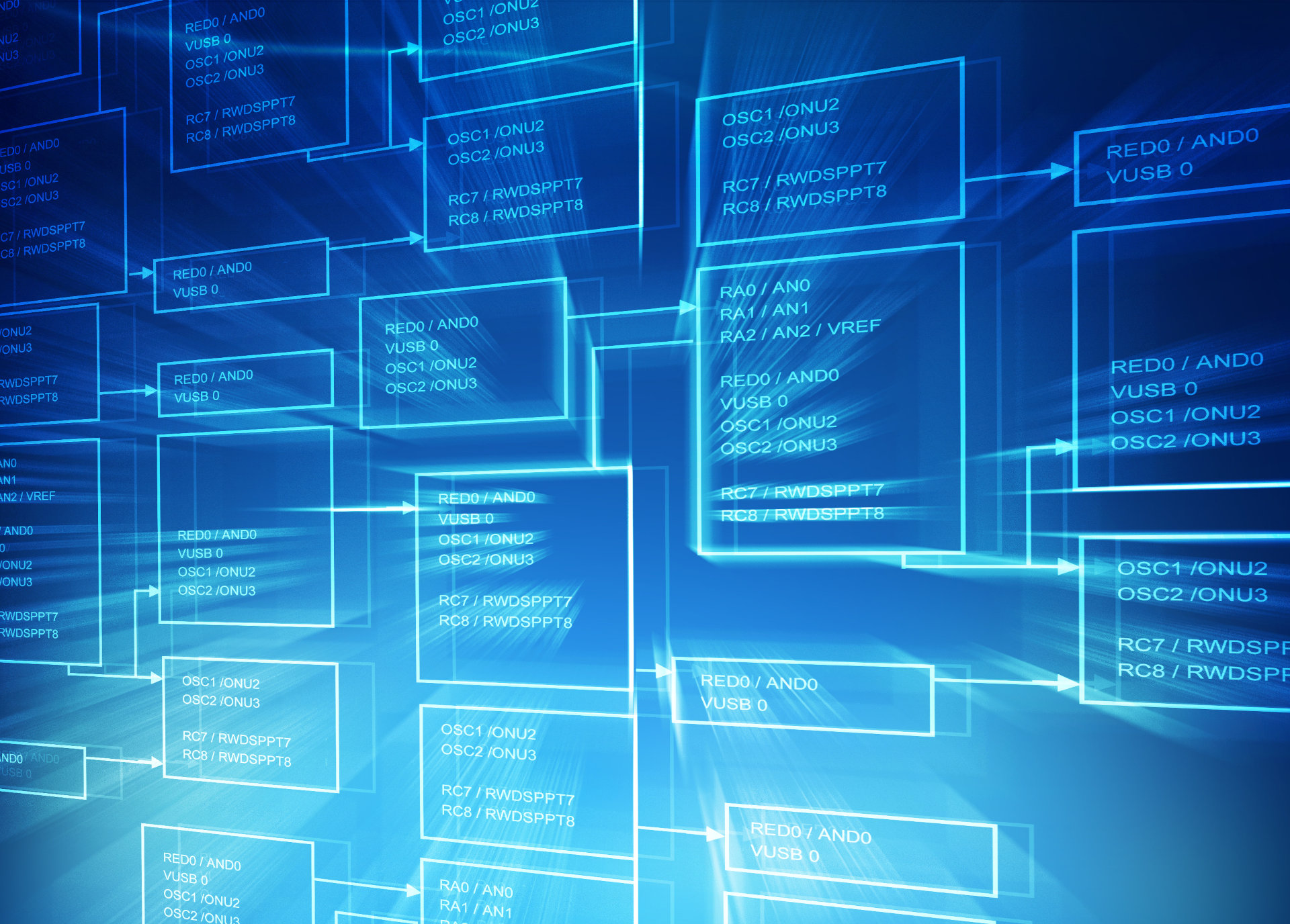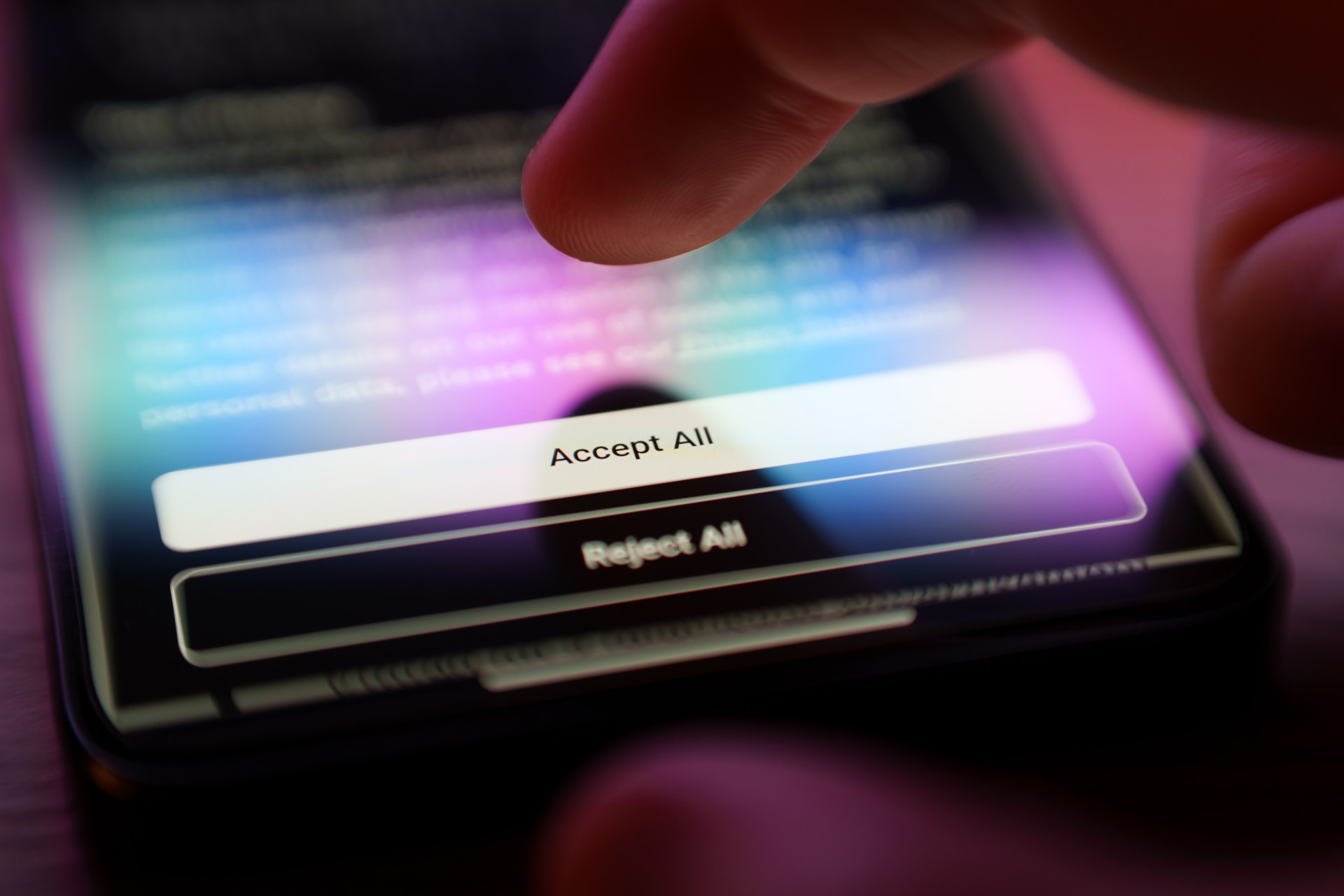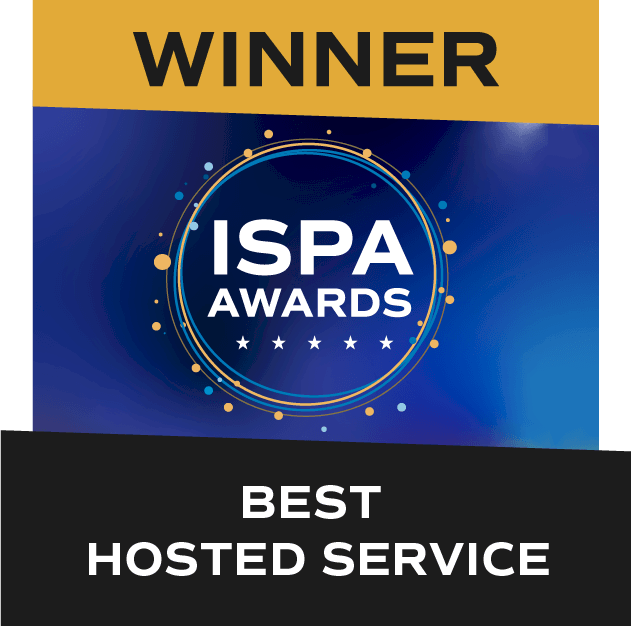Website Hosting
Migrating Your Website to a Cloud Server: A Blueprint for Seamless Website Transitions

Moving your website to a cloud server isn’t always as straightforward as copying everything across to your new web hosting account. According to Storm Internet CEO Salim Benadel, testing is one of the most important yet overlooked stages of site migration to cloud servers.
“We’ve had cases when people go and switch their DNS prior to this just because they think all have been copied over and they’re safe to switch. They then end up with their production site live, littered with buggy pages, and end up with massive stress since they’re trying to then urgently resolve problems in real-time.”
Many website owners are not aware of under-the-hood technical features embedded in their current hosting plans, and often fail to apply or compensate for those features when moving their sites to a cloud server.
With the proper due diligence, however, moving your site to a cloud server doesn’t have to be a technical headache. Use the migration checklist below to ensure a painless move to your new cloud server.
Pro Tip: Meticulous documentation of the entire migration process can be invaluable for future migrations and troubleshooting.
Pre-migration Assessment
The pre-migration assessment determines your hosting requirements. It requires a thorough technical audit of your website to determine:
- How much storage, bandwidth, memory, and processing power you’ll need. While cloud servers are easily scalable (you can add more resources as needed), you’ll typically need more resources than your site requires to get started.
- The technical specifications of your website’s current operating environment. This includes custom configurations as well as CMS and database credentials.
- The dependencies you currently have. This can be relatively broad and should include the operating system of the server your site currently runs on, the code stack and associated versions your website relies on, third-party services and APIs currently in use, and so on.
Given that resources can be scaled with a cloud server, special attention should be paid to technical specifications and dependencies since these can affect your site’s operation and performance. Migrating your website to a server running Windows, for example, can present challenges if you’re running a CMS built for Linux. Similarly, if your site requires an earlier version of PHP (unsupported by some hosts) or non-standard Apache modules, you could spend a lot of time chasing down problems that could have been avoided.
All the information gathered above will help you prepare for the migration and decide on a cloud web hosting service provider.
Backup Everything
Most website migrations seem relatively straightforward in principle: backup your files, then restore them on the destination host or cloud server. But backups can be tricky, especially when you’re working with multiple file locations, email stores, and the like.
It is strongly recommended to make a complete backup of all items that will be migrated to the new host. Once this is done, it is essential to verify the contents of the backup and to test your backup. The latter can be done by creating a completely separate (e.g. on a local server) staging environment where the backup can be restored. Restored items should then be tested for functionality.
Migrate in Stages
Before migration can begin, you’ll need to take care of these tasks:
Plan for downtime. Choose a day and time on which the migration will take place, and inform your visitors and users about the change. The best times for migrations are off-peak times when traffic volumes are at their lowest.
Assess the environment. Just as you did above, you’ll have to comb through your new production environment to ensure that server settings, software versions, modules, and other configurations match the requirements of your website.
Make configuration changes. If the assessment of your new hosting environment requires any changes to your website’s configuration, update your configuration files before transferring data to the new host. For example, if your WordPress website’s database name has been changed, you’ll need to update wp-config.php. The same applies to the rest of your website, and all other services you might be migrating.
With the assessment completed (and assuming everything checks out), start migrating each service to your new cloud server. Here you’ll have to keep dependencies in mind. For example, if you are migrating a WordPress website consisting of WordPress files and a database to new web hosting, migrate the database first. In a more complex scenario, your website and file servers may be interdependent and both dependent on email, while your email service can function without the other two. Start with email, and work your way up.
Monitoring and Testing
“Migrations nearly always need tweaks done at the code and server level as small things like connection strings pointing to old server IPs, certain plugins needing to be installed that were not obvious at first to the client (who is often non-technical), other server-level tweaks such as changes to IIS or Apache settings, etc can all cause the website to not function as expected. These often only get picked up when testing the site via either a Preview URL or by updating the local hosts file to view the copy held on the server, “ says Salim.
Each step of the migration process should be accompanied by thorough testing, which can be separated into different parts for a more structured approach:
Functionality. This is where you’ll be able to see whether you’ve configured your virtual server and the relevant hosting services correctly. Test all features of your website to ensure that it works as expected.
Performance. Checking that your pages load quickly is only half the battle. How does your site and server handle heavy loads? Tools like LoadForge can be used to stress-test websites to ensure that both your site and server can handle heavy loads.
Security. The security of a new cloud server depends on the host; some hosts go the extra mile with server security, while others leave it to the customer to secure the server. An external vulnerability scan can be used to help potential vulnerabilities, and can also act as a starting point for further security customisation.
Backup and Recovery. Test your new host’s backup and recovery process to ensure that they meet your needs. The objective is to be able to resume normal operations with as little time or data lost as possible in the event of a disaster scenario or breach.
Once you’re satisfied that everything works, it’s time to update your DNS settings to your new web hosting service provider.
Website migration to a cloud server is not just a task but a strategic move that requires meticulous planning and execution. By understanding your current hosting environment, ensuring thorough backups, and paying close attention to technical specifications and dependencies, you can avoid common pitfalls and ensure a seamless transition.
Don’t have the time or in-house skills to take care of your migration? Switch to Storm Internet and our Cloud Hosting wizards will take care of your entire migration for free. No downtime, no data loss. Tell us how we can help.
Speak with a Storm Expert
Please leave us your details and we'll be in touch shortly
A Trusted Partner